StarTech.com
karta/adapter sieciowy
ST10GSPEXNB
StarTech.com ST10GSPEXNB Instrukcja
Oto StarTech.com ST10GSPEXNB (karta/adapter sieciowy) instrukcja użytkownika. 2 strony w języku Angielski o wadze 0.1 Mb. Jeśli nie możesz znaleźć odpowiedzi na swoje pytanie Zapytaj naszą społeczność.
Strona 1/2
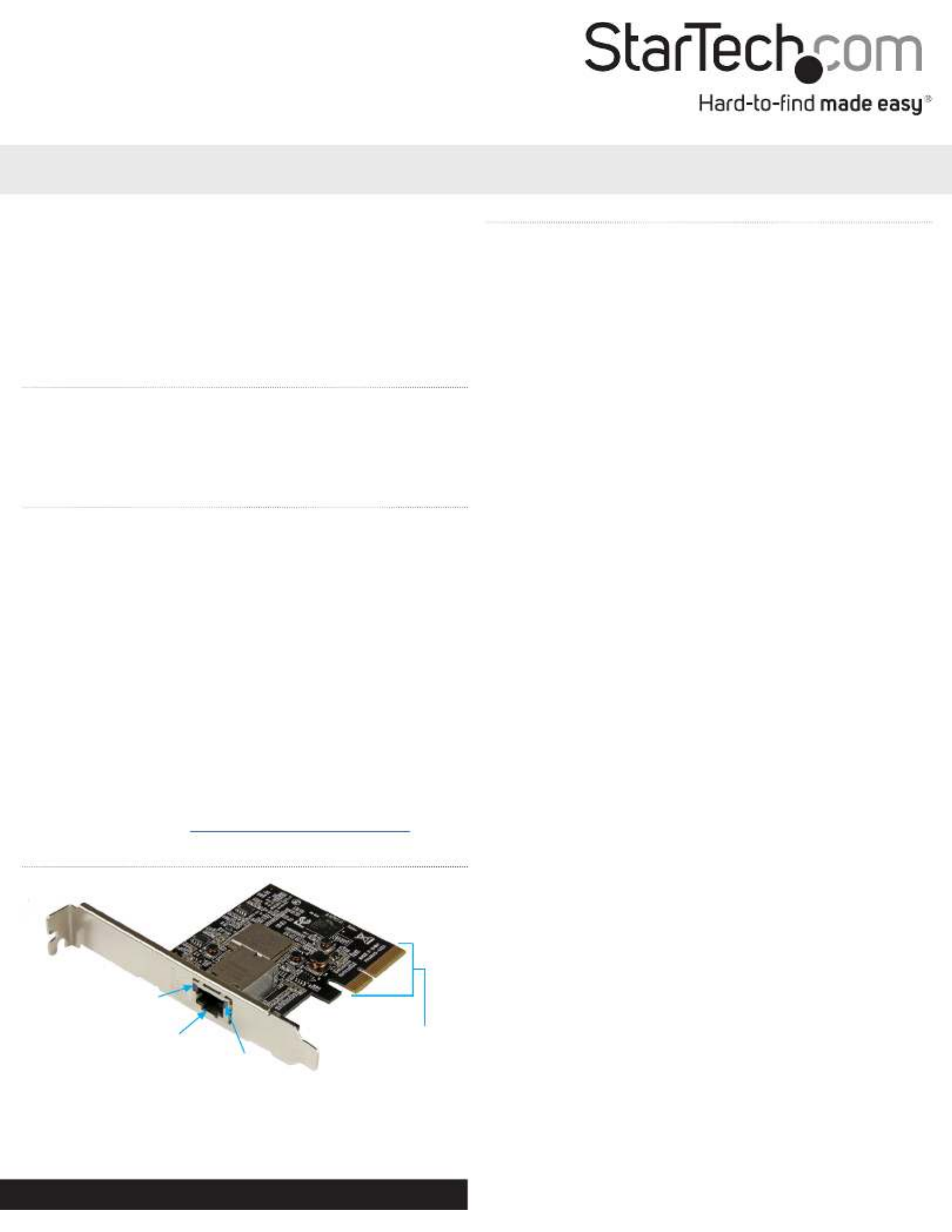
Quick start guide
FR: Guide de l’utilisateur - fr.startech.com
DE: Bedienungsanleitung - de.startech.com
ES: Guía del usuario - es.startech.com
NL: Gebruiksaanwijzing - nl.startech.com
PT: Guia do usuário - pt.startech.com
IT: Guida per l’uso - it.startech.com
Manual Revision: 02/01/2016
For the latest information, technical specications, and support for
this product, please visit www.startech.com/ST10GSPEXNB.
Packaging contents
• 1 x 1-port PCI Express® 5-speed Ethernet network card
• 1 x driver CD
• 1 x low-prole mounting bracket
• 1 x quick start guide
System requirements
• PCI Express enabled computer with an available PCI Express slot
(x4, x8, or x16)
• Any of the following operating systems:
• Windows® 10 (32-bit or 64-bit)
• Windows 8.1 (32-bit or 64-bit)
• Windows 8 (32-bit or 64-bit)
• Windows 7 (32-bit or 64-bit)
• Windows Server® 2012
• Windows Server 2008 R2
• Mac OSX 10.11
• Mac OSX 10.10
Note: If you want to use 10GBase-T, you will need a Cat6a cable. For
other speeds, you need to use a Cat5e cable.
System requirements are subject to change. For the latest
requirements, please visit www.startech.com/ST10GSPEXNB.
ST10GSPEXNB
1-Port PCIe 10GBase-T / NBase-T Ethernet Network Card
*actual product may vary from photos
Product diagram
Link speed LED
Link state and activity LED
Ethernet port PCIe p1-x4
connector
Installation
Install the PCI Express card
Warning! PCI Express cards can be severely damaged by static
electricity. Make sure that you are properly grounded before you
open your computer case or touch your PCI Express card. You should
wear an anti-static strap when you install any computer component.
If an anti-static strap isn’t available, discharge any built-up static
electricity by touching a large grounded metal surface for several
seconds. Only handle the PCI Express card by its edges and don’t
touch the gold connectors.
1. Turn o your computer and any peripherals that are connected
to it (for example, printers, external hard drives, and so on).
2. Unplug the power cable from the back of your computer.
3. Disconnect any peripheral devices that are connected to your
computer.
4. Remove the cover from your computer case. Consult the
documentation that came with your computer for details about
how to do this safely.
5. Locate an open PCI Express slot and remove the corresponding
metal cover plate from the back of your computer case. Consult
the documentation that came with your computer for details
about how to do this safely. This card works in PCI Express slots of
additional lanes (x4, x8, or x16 slots).
6. Gently insert the card into the open PCI Express slot and fasten
the bracket to the back of the case.
Note: If you install the card into a small form factor or a low-prole
desktop system, it may be necessary to replace the preinstalled
standard-prole bracket with the included low-prole (half-height)
installation bracket.
7. Place the cover back onto your computer case.
8. Reconnect the power cable to the back of your computer.
9. Reconnect all of the peripheral devices that you disconnected in
step 3.
10. Turn on your computer and peripherals.
Install the driver on a computer running Windows
1. If the Found New Hardware dialog box appears when you turn
on your computer after installing the network card, close or
cancel the dialog box.
2. Insert the provided driver CD into your computer.
3. On the screen, click . Ethernet Adapter Install Driver
4. On the screen, click .Install Driver PCIe 10G
5. Click and follow the on-screen instructions to nish Install
installing the driver.
Rozwiązywanie problemów StarTech.com ST10GSPEXNB
Jeśli dokładnie przeczytałeś instrukcję, ale nie znalazłeś rozwiązania swojego problemu, poproś o pomoc innych użytkowników
Specyfikacje
| Kolor produktu: | Black, Stainless steel |
| Wysokość produktu: | 21 mm |
| Szerokość produktu: | 120 mm |
| Głębokość produktu: | 83 mm |
| Waga produktu: | 100 g |
| Podręcznik użytkownika: | Tak |
| Szerokość opakowania: | 172 mm |
| Wysokość opakowania: | 30 mm |
| Głębokość opakowania: | 144 mm |
| Certyfikat środowiskowy (zrównoważonego rozwoju): | RoHS |
| Technologia łączności: | Przewodowa |
| Certyfikaty: | CE, FCC |
| Obsługiwane systemy operacyjne Mac: | Mac OS X 10.12 Sierra, Mac OS X 10.13 High Sierra, Mac OS X 10.14 Mojave |
| Standardy komunikacyjne: | IEEE 802.1Q, IEEE 802.3ab, IEEE 802.3ad, IEEE 802.3an, IEEE 802.3u |
| Maksymalna szybkość przesyłania danych: | 10000 Mbit/s |
| Pełny dupleks: | Tak |
| Prędkość transferu danych przez Ethernet LAN: | 10,100,1000,10000 Mbit/s |
| Ilość portów Ethernet LAN (RJ-45): | 1 |
| Wewnętrzny: | Tak |
| Zakres temperatur (eksploatacja): | 5 - 50 °C |
| Zakres wilgotności względnej: | 20 - 80 % |
| Wi-Fi: | Nie |
| Kod zharmonizowanego systemu (HS): | 85176990 |
| Przewodowa sieć LAN: | Tak |
| Waga wraz z opakowaniem: | 150 g |
| Obsługiwany systemy operacyjne Linux: | Tak |
| Diody LED: | Activity, Link, Speed |
| Zakres temperatur (przechowywanie): | -20 - 60 °C |
| Zawiera sterowniki: | Tak |
| Standardowe rozwiązania komunikacyjne: | Ethernet |
| Rodzaj interfejsu sieci Ethernet: | 10 Gigabit Ethernet, Fast Ethernet, Gigabit Ethernet |
| Obsługiwane systemy operacyjne serwera: | Windows Server 2008 R2, Windows Server 2012, Windows Server 2012 R2, Windows Server 2016, Windows Server 2019 |
| Zgodny z Jumbo Frames: | Tak |
| Rozszerzenie Jumbo Frames: | 16000 |
| Technologia okablowania Copper Ethernet: | 10GBASE-T, 100BASE-T, 1000BASE-T |
| Interfejs hosta: | PCI Express |
| Automatyczne MDIX IEEE: | Tak |
| wersja PCI: | 2.0 |
| Zestaw układów: | Tehuti - TN4010, Marvell - 88X3310P |
| Tagowanie VLAN: | Tak |
| Obsługa iSCSI: | Tak |
| Szyna niskoprofilowa: | Tak |